The first interaction many prospective visitors will have with your church will be in a Google search result. In this article we will walk through the process of claiming and optimizing your Google My Business listing. Every church should take the time to do this. It’s free and will make your church more visible on Google.
Show up when customers search for your business [church] or businesses [churches] like yours on Google Search and Maps. Google My Business lets you post updates to showcase what’s new, respond to reviews to build loyalty and add photos… Google My Business
Don’t worry about the “business” terminology. Just replace that in your mind with “church” and you can see how beneficial claiming your church’s Google My Business listing is. We’ll be using the Olympic Evangelical Free Church in Poulsbo, Washington as an example to show you exactly how to do this. Let’s get started…
Claim Your Google My Business Listing
First, search for your church using Google. In the search results, you should find a link titled “Own this business?” Clicking this link will start the process for claiming your church’s Google My Business listing.
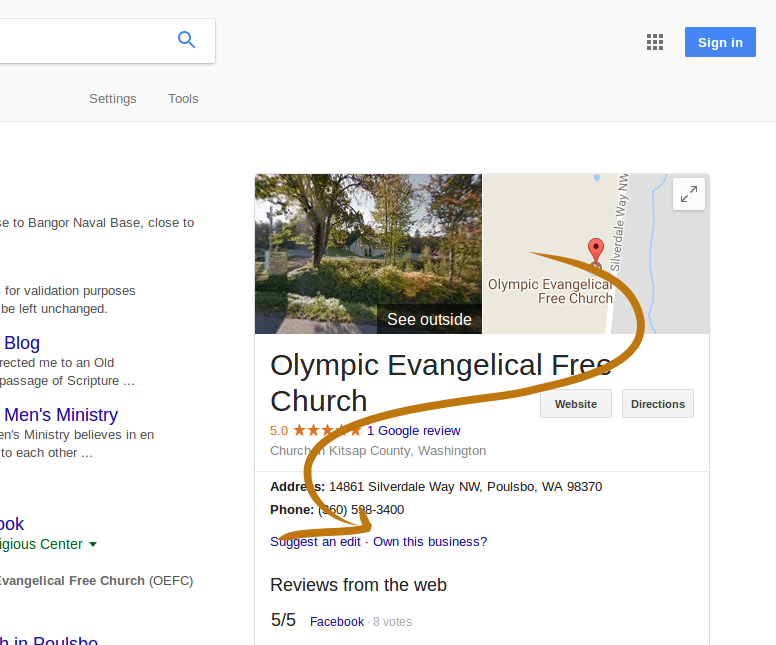
Sign Into Google
You’ll need a Google account to claim your church listing. If you have an account already, you can sign in here. If you don’t have a Google account, click the “More options” link and create a new account.
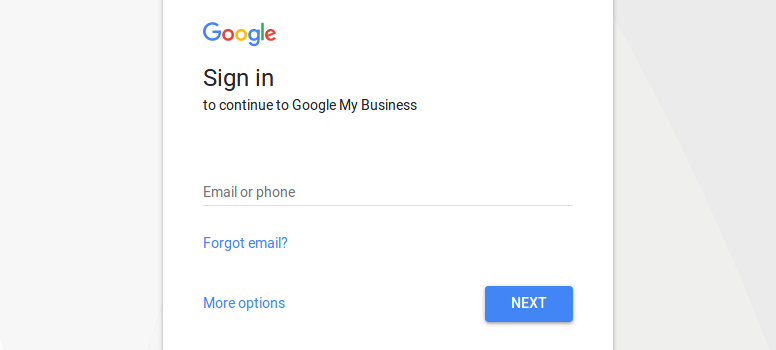
Confirm Authorization
Google will require you to confirm that you are authorized to manage this account. Check the confirmation box and click the “Continue” button.
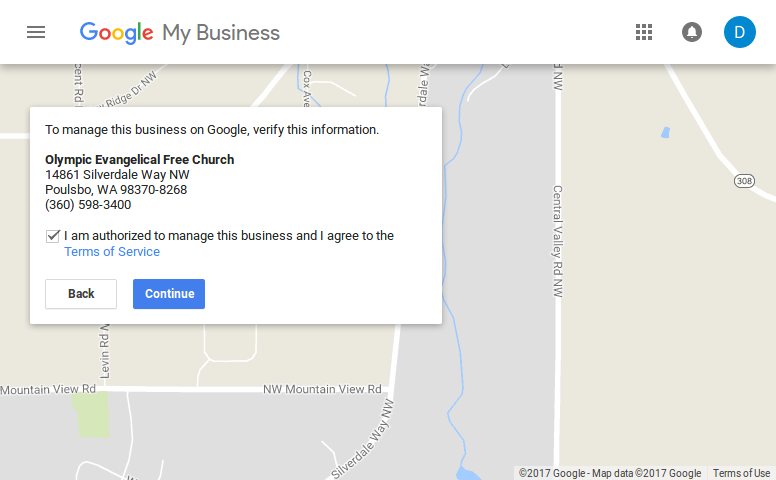
Next, choose which method of verification you would like to use. Google requires that you have access to the contact methods already listed for your church to verify that you are authorized to act on their behalf. In this example, we opted for a phone call.
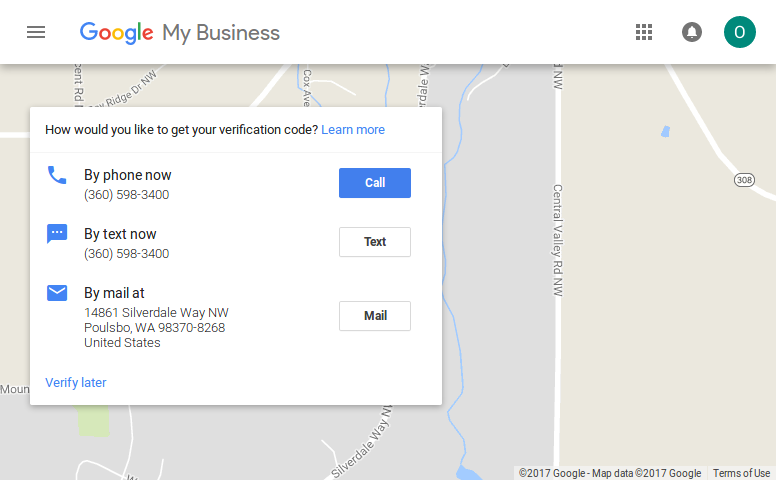
The next step is to enter the verification code and click the “Submit” button.
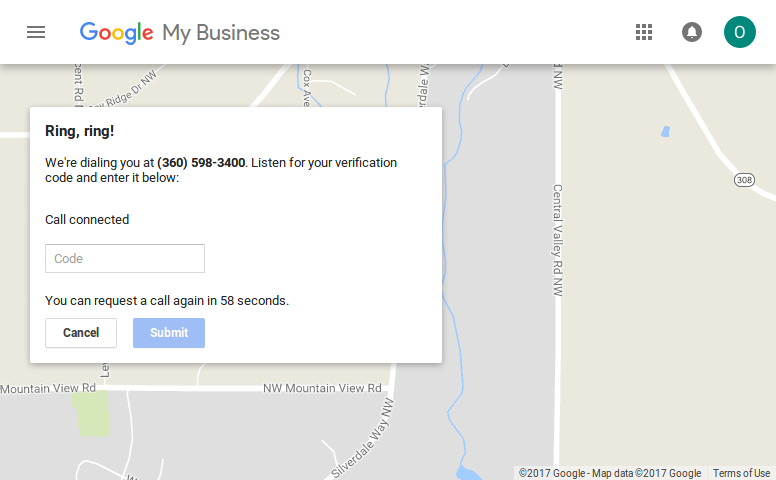
Adding and Editing Church Info
Now that you’ve jumped through the authorization hoops, Google will place your newly claimed listing in their review queue.
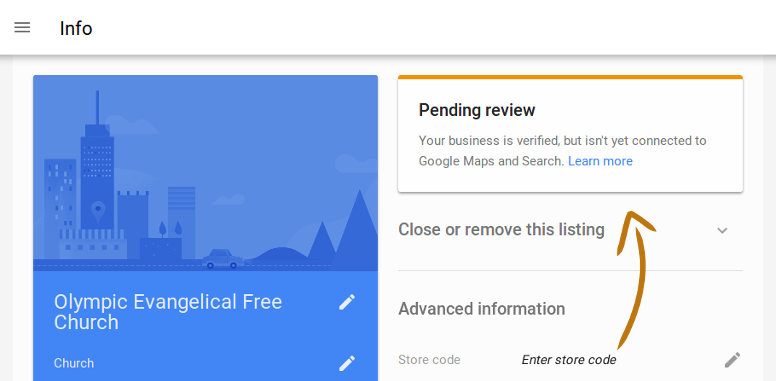
This is the page for editing all the information about your church. There are a lot of features in Google My Business, and it can be easy to get lost. If you find yourself on a different page, you can use the “Info” link in the main menu to get back here.

There are a number of different details that you can enter about your church. You can add office hours and specify accessibility features. You can also edit the information Google has already collected. Just click on the item that you want to edit and a box will pop up with all the editing options for that item. For example, this is the box for adding your church’s hours.
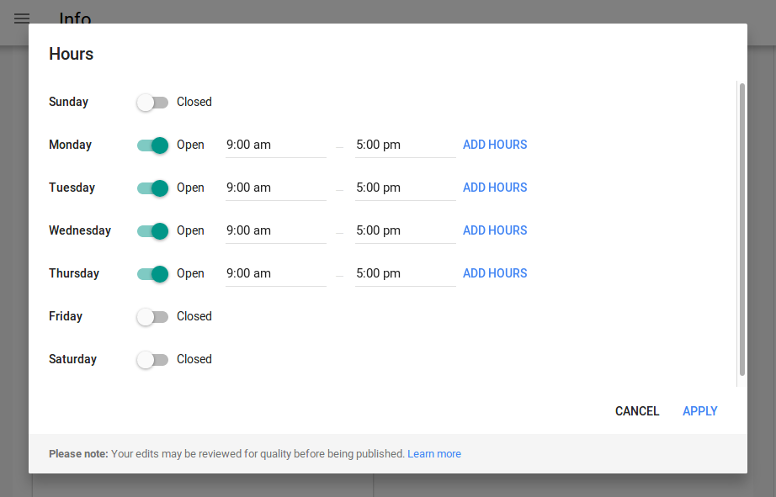
As you add information about your church, you may get an alert requesting you to “Complete the verification process.” If you do, simply follow the instructions to review the information that Google has collected concerning your church and submit the form.
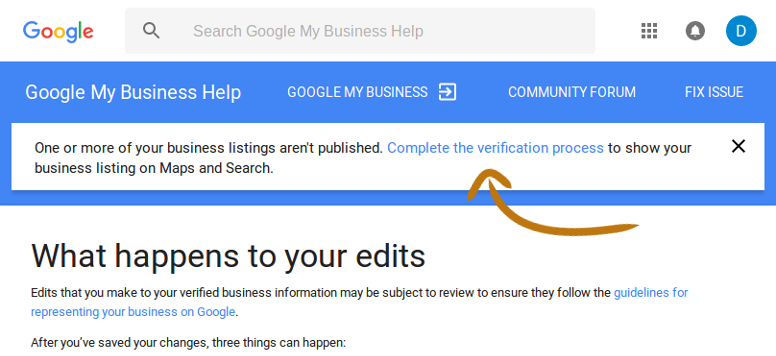
Adding Photos with Google My Business
If you go to your Google My Business profile, you may see a notice suggesting that you add a profile photo. If you don’t have the prompt, simply use the “Photos” link in the main menu.
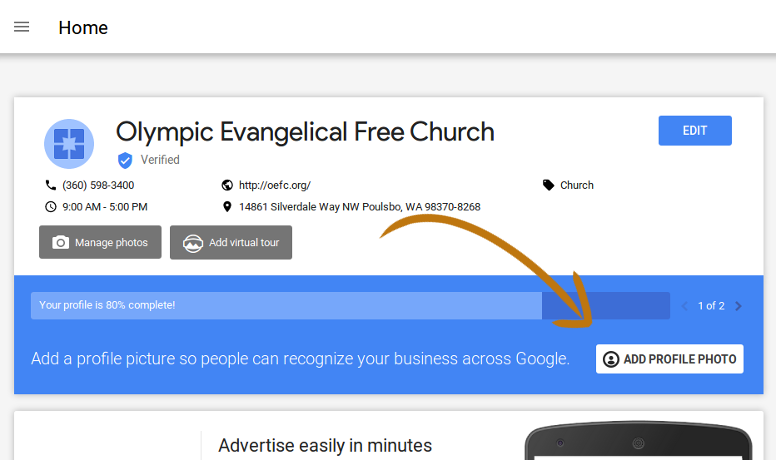
If your church has a logo, this is a great place to add it. If you click the “Add profile photo” button, you will be prompted to drag and drop a photo into the page.
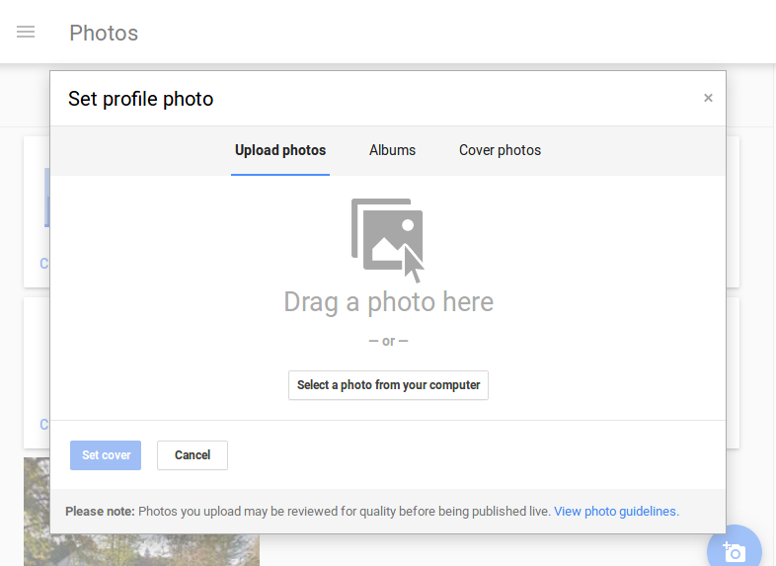
After the image has finished uploading, you will be given a chance to crop it.
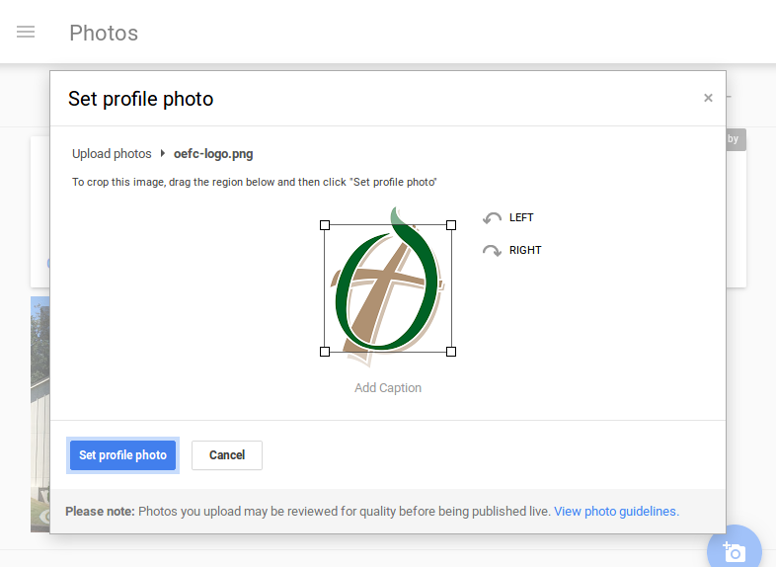
Next, you may be prompted to add a cover photo. The process is the same as the profile picture. This is a great place to upload a photo of your church building.
Admire Your Work
At this point, if you search for your church again, you should no longer see the “Own this business?” link. Not only should that link be gone, but you should see the photos and details you added as well.
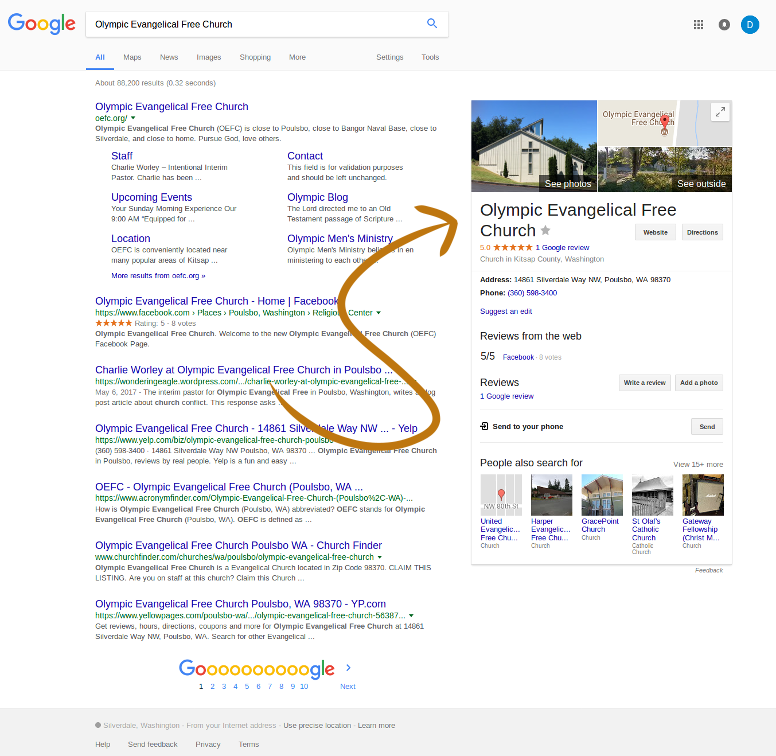
If you don’t see any changes yet, your account may still be under review.
Additional Features
There are a number of other benefits that come with claiming your Google Business listing. Two of the most useful features are insights and reviews, both of which are available through the main menu.
Google My Business Insights
The insights section provides information about how many people are searching for your church and how they find you.
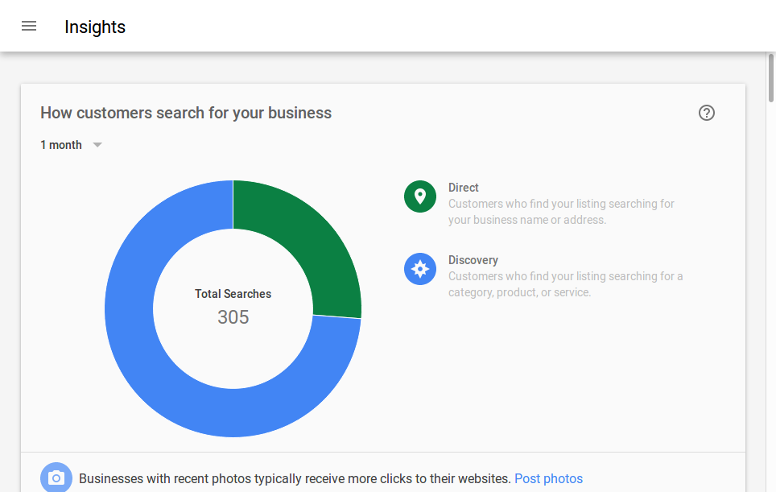
Church Reviews
The reviews section allows you to read and respond to reviews left by other Google users.
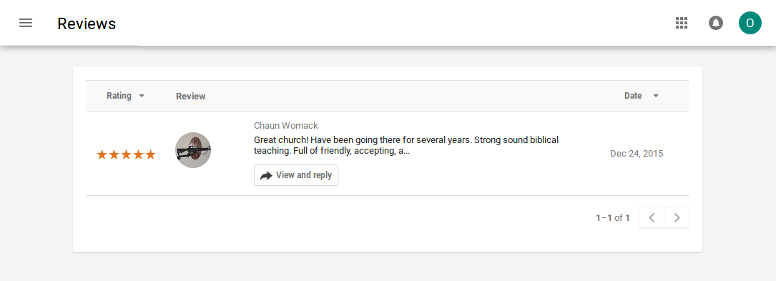
Congratulations!
You have successfully claimed your church’s Google My Business listing. You now have control over the information and images that are used when your church is displayed by Google. Your church is more visible in Google Search and Google Maps, for free. Please post a comment to tell us how the experience was for you.
See our Search Engine Optimization guide for more tips.

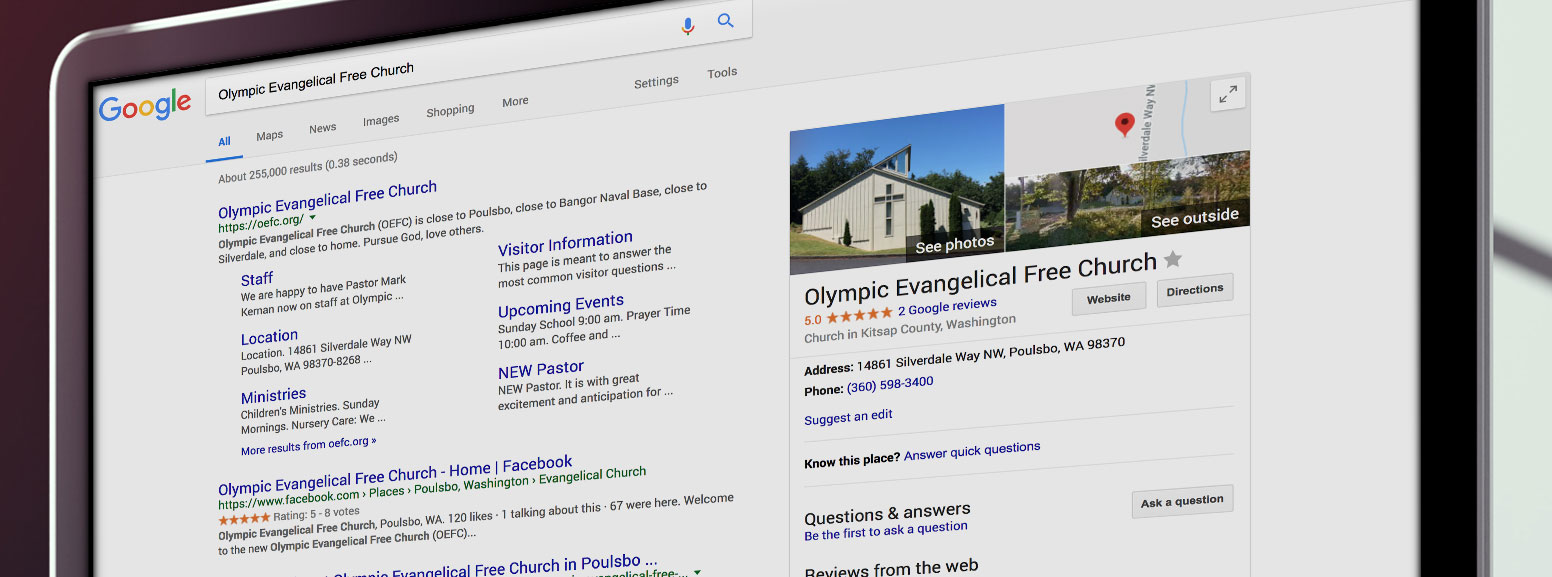
2 Comments
I want my church venue in Google maps
Claiming your church’s Google My Business listing will enhance both search and Google Maps. See this example for the church used in the tutorial:
https://www.google.com/maps/place/Olympic+Evangelical+Free+Church/@47.698181,-122.6641238,17z/
It shows photos, website, reviews, etc. directly in Google Maps.
Commenting has been turned off.