We have released updates to all themes and the Church Theme Content plugin which all of our themes rely on. The main purpose of these updates is to make it possible for you to enter your Google Maps API Key. This will resolve an issue new users were seeing with Google Maps not displaying.
- Maranatha 1.2 Changelog
- Exodus 2.0 Changelog
- Resurrect 2.0 Changelog
- Church Theme Content 1.7 Changelog
Our themes use Google Maps for locations and events. On June 22, Google began requiring an API Key for Google Maps to work. Their change only affects new websites (websites using Google Maps before this date still don’t need a key). To deal with this, we added a Google Maps API Key setting to the Church Theme Content plugin and updated the themes to use this key when showing maps.
If your maps are showing “this page didn’t load google maps correctly” then you can follow these steps to resolve the issue. Again, this only affects websites that started using maps since June 22, 2016 (but it is still a good idea to set your API key to help ensure maps will always work).
- Update your theme and the Church Theme Content plugin by going to Dashboard > Updates.
- Follow our guide on how to Get a Google Maps API Key and save it in Settings > Church Theme Content.
You may notice this update also includes new sermon index page templates (ported from Maranatha to Exodus and Resurrect) and a Child Pages template (useful for listing Ministries). We will be making another update to the theme shortly and at that time will make a post detailing all of the new features. We wanted to get this maps fix out immediately.
If you have questions about this, just let us know!
Theme Developers: You should use the API Key setting in the Church Theme Content plugin for showing maps (no need to add your own setting). Here’s a code snippet to show you how to retrieve the key.

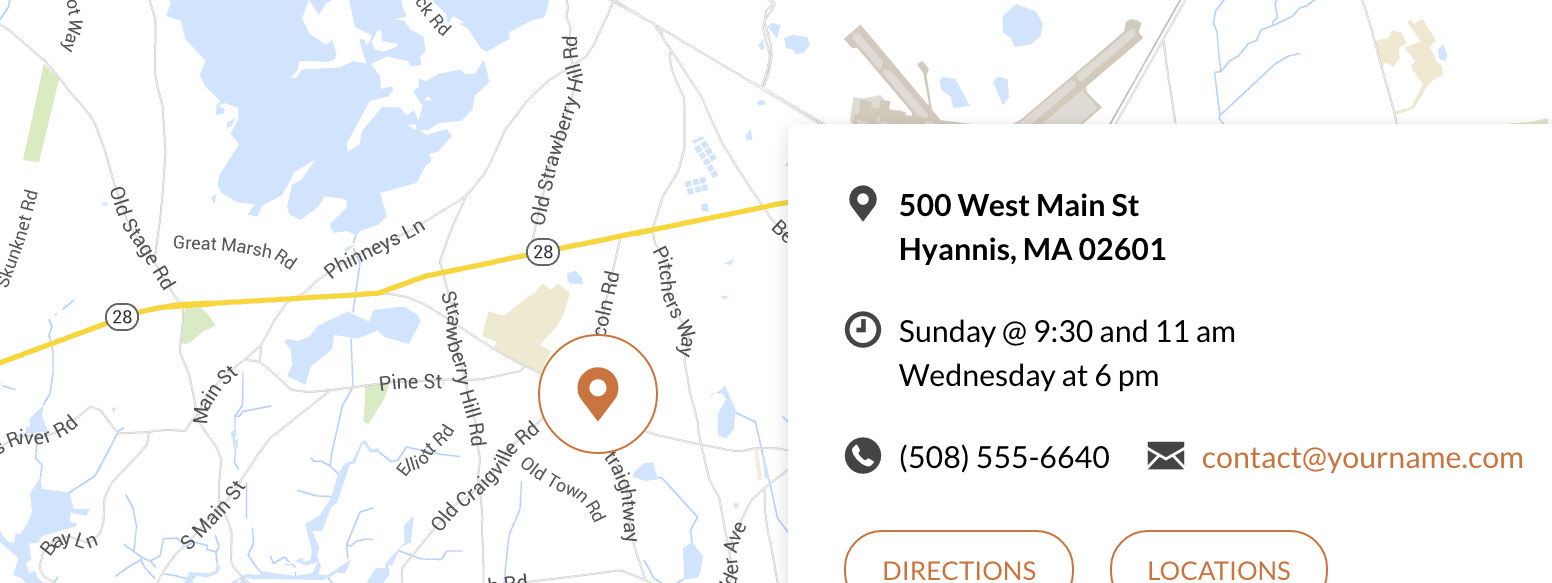
One Comment
Thank you for the quick update, and the fantastic support!
Commenting has been turned off.